Video Troubleshooting Steps
Here are a series of tips to help troubleshoot video playback issues.
Step 1 - See if you can play videos on other sites
Are videos on other sites such as Vimeo and YouTube working fine? If not, the problem likely isn't with our platform provider—rather, it's an issue with either your computer hardware or software.
If it’s an issue with your computer software, you can try seeing if using Google Chrome as the browser helps (more on this later), you can try downloading and installing Flash, you can try closing and re-opening your browser… or finally restarting your computer.
Step 2 - Check your internet speed
Speedtest.net can tell you the speed of your internet connection. If your internet speed is slow or unstable, you may wish to try to buffer the video. Start the video by clicking on the Play button and then immediately click on the Pause button. After letting the video buffer for a few minutes (wait for the grey video progress bar to load a bit before clicking Play), click on the Play button and check if the video will play properly.
Step 3 - Right-click on the video and try toggling the video format
Videos on our platform either play in HTML5 or Flash mode. If you're having trouble, try right-clicking on the video itself and choosing the other playback mode. Here is what this looks like:

Step 4 - Switch to Google Chrome
While our platform provider has taken every effort to ensure cross-browser compatibility, Google Chrome is the most stable web browser for playing online video. Internet Explorer is probably the least stable.
Very frequently, simply downloading Google Chrome (download link here) and using that as your browser might magically get your videos to start playing again.
Step 5 - Check to see if there are conflicting extensions or add-ons
Sometimes an extension or add on in a browser will stop videos from loading fully.
Known Conflicts:
- Dewey Bookmarks (Jan 2016)
Step 6: Check to see if anti-virus or firewalls are blocking js script
Similar to extensions, some other software can block scripts. Wistia, the video player runs with javascript.
Known Conflicts:
- Alvira antivirus - has script blocking enabled by default. It can be turned off.
Step 7 - I’ve tried all of the above, other videos are playing fine and none of these troubleshooting tips seem to help. What can I do?
Contact us and we’ll have someone from the technical support team of our platform provider take a look. To help with troubleshooting please provide the following information:
1. Browser information. Go to http://www.whatsmybrowser.org/ and click on the Send via Email button and send the email to info@yogaknowledge.net.
2. Internet download speed. Go to http://www.speedtest.net/, click on the BEGIN TEST button. After the test is complete, click on SHARE THIS RESULT and click on the Copy button, and paste it in your email.